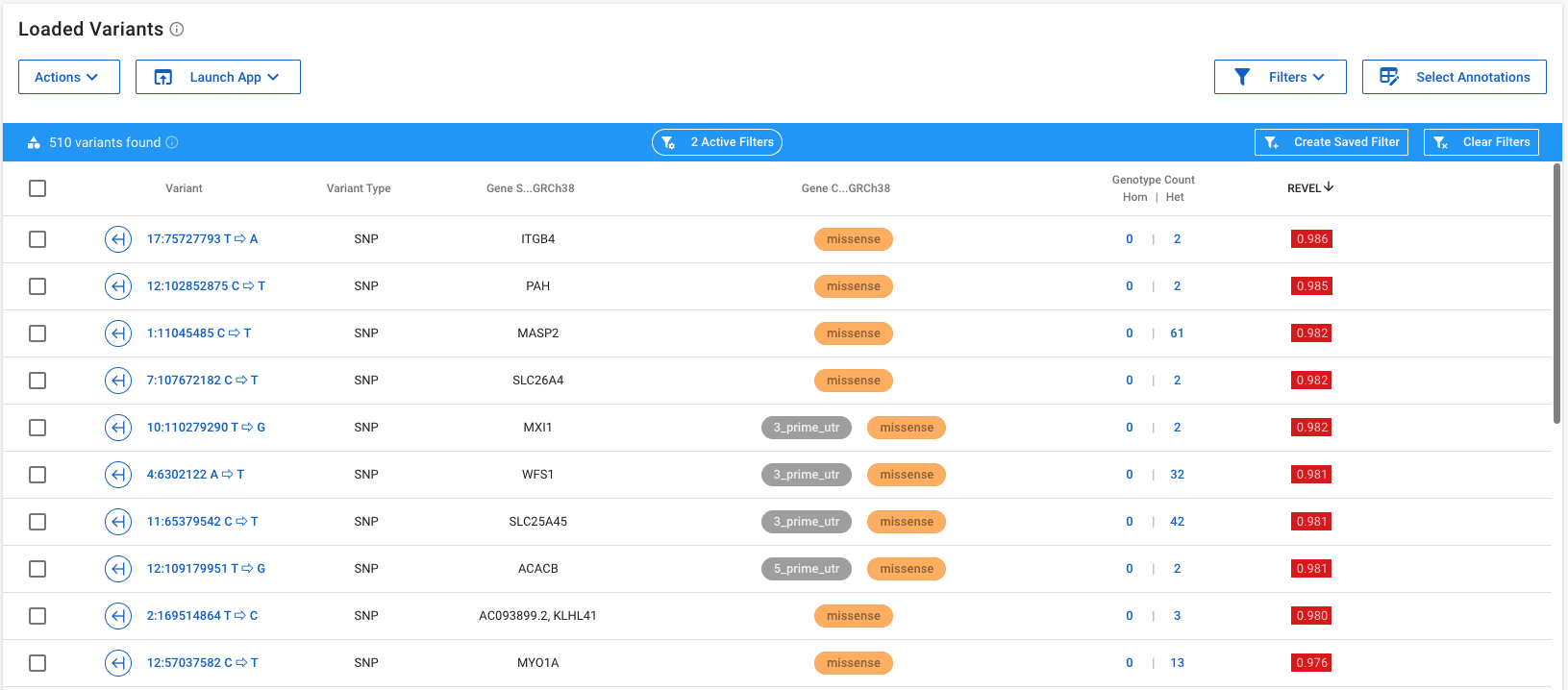Predefined Variant Filters
Mosaic provides a number of ways to filter variants and the options available to you will depend on the annotations, predefined filters and attributes that are attached to your data. This tutorial will demonstrate using predefined filters, but you may not be able to recreate the exact steps if you don't have the same data available to you.
For this tutorial, you need to be on the Variants page of a project. The variant filtering options can all be found in the Filters button at the top right of the variants table.
Predefined Variant Filters
Projects can be prepopulated with any number of predefined variant filters that are organized by category in the Filters button. For projects managed by Frameshift, these filters can vary depending on the data available in the project (e.g. de novo filters will only be available in projects with a proband and parents). An example Filters button looks like this:
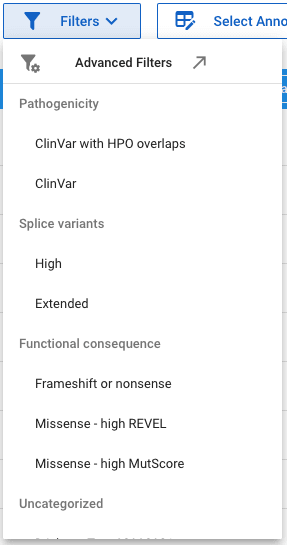
where we have access to a number of filters. If we click the Missense - high REVEL filter, for example, two things will happen, as described below:
Filter Variants
The first, and most obvious effect is that a number of filters are applied to the variants. In this example, only missense variants with a REVEL score > 0.7 pass the filter. (In small family projects, the variants are further restricted to only include those for which the proband has an alternate allele). Each predefined filter will apply a different number and set of filters and you can always review what these are by clicking on the Advanced Filters option at the top of the Filters button.
Update the Annotations in the Table
In addition to returning variants that pass the applied filters, applying the predefined filter also updates what is shown in the variant table. In this example, we have chosen to view missense variants with a high REVEL score. It is important in this case that the REVEL annotation is prominent. The predefined filter has two effects on the table style:
- It defines which annotations are shown in the table - in this case, importantly, REVEL
- It defines which column to sort on. Here, the table is automatically sorted so that variants with the highest REVEL scores appear at the top of the table