Select Variant Table Columns
There are often many annotations available in a Mosaic project, which can lead to the variant table being difficult to read. The columns that are displayed can be easily changed to make it easier to find the relevant information. For example, selecting a predefined variant filter will automatically update the table to show the most relevant annotations. To manually define the annotations shown, click the Select Annotations button at the top right of the Variants table. This will open a modal similar to this (note that the contents of the modal depend on the annotations available in the particular project and so will likely differ in detail from this image):
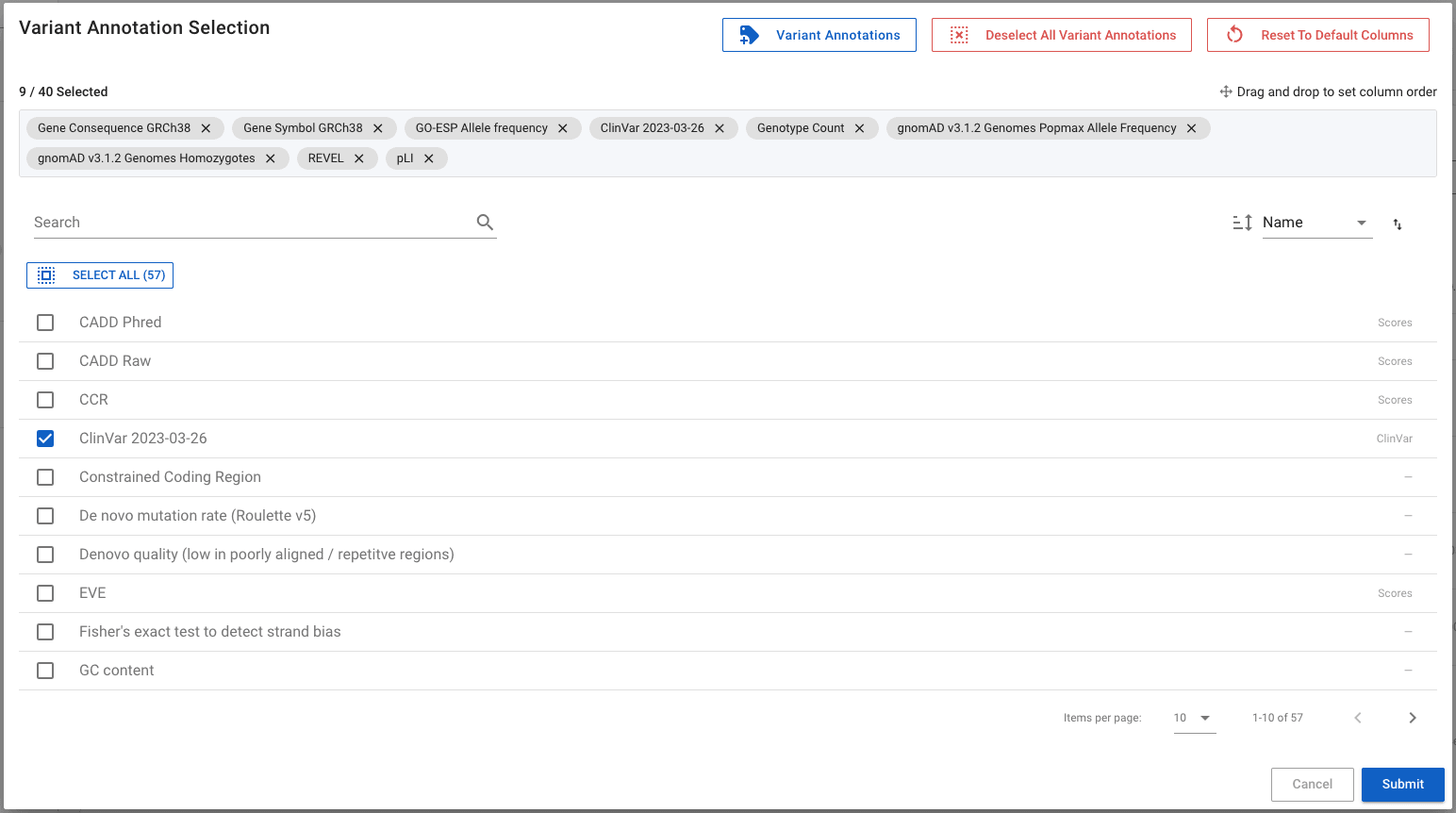
We can then step through the pages of available annotations, selecting which ones we want to have visible in the table. The search bar can be used to help find specific annotations and clicking the top right Reset to Default Columns will return the table to the original, default configuration. Note that you can drag and drop the annotation chips at the top of the modal to define the order in which the columns appear in the table.
We recommend including the minimum number of critical annotations in the table to aid readability. Using predefined
filters will ensure that as you step through these filters, the table will update to display the most important annotations
for the filter. If a variant is of particular instance you can get all information on the variant by opening the information
panel or the full variant page by clicking on this icon ![]() or the variant id respectively.
or the variant id respectively.
Related posts
- Use predefined filters to filter variant
- Get more detail on individual variants here