How to Manage Conversation Notifications
In this tutorial, we will look at how to use conversations to send notifications to everybody, or specific project members. We will also look at how to control the notifications (both within Mosaic and via email) you receive.
What are conversations and how to access them?
Conversations allow project collaborators to discuss different aspects of the current project. Any number of conversations can be created, so conversations can be tailored to specific topics. To help with organisation, conversations can attached to specific objects, for example, a chart in Analytics, or are for general discussion. In the image below, the Conversation Type shown to the right of each conversation shows if the conversation is general, or associated with a chart.
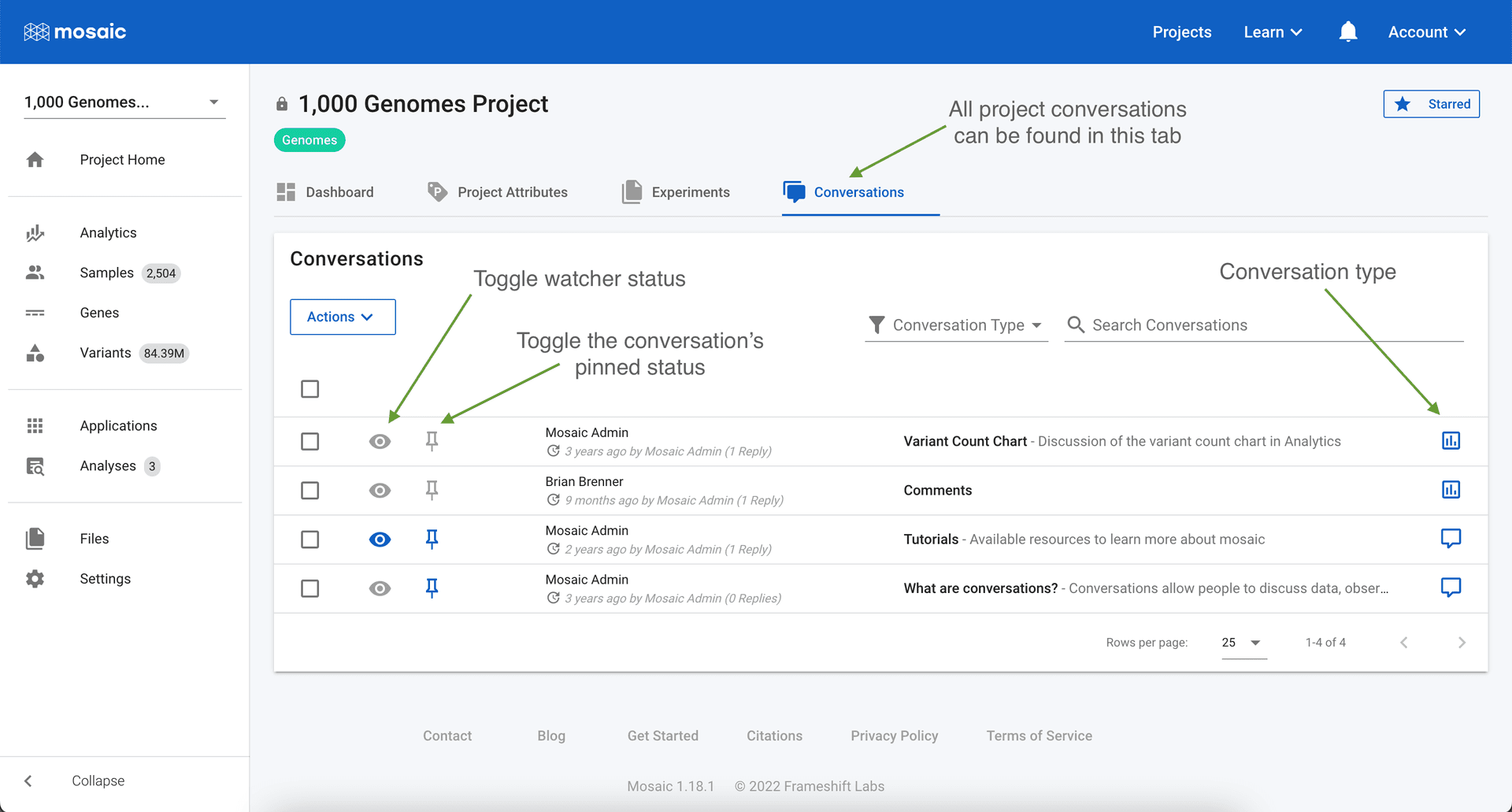
Conversations can be accessed from the Conversations on the Project Home view, and then clicking any available conversation. If a project is pinned to the dashboard, the conversation can be accessed by clicking Read More on the conversation card.
How to notify collaborators of comments
We often need to notify collaborators about observations, or ask questions about project data. Resorting to email means that these discussions can easily be lost, or get spread over multiple threads making them difficult to find at a later time. Conversations use standard @user terminology to let us notify individual users, or everyone in the project. Type "@" in a conversation and a menu of all available users will appear - continuing to type will narrow this list. You can select any number of users, or as shown in the image below, you can select @everyone to notify all project members.
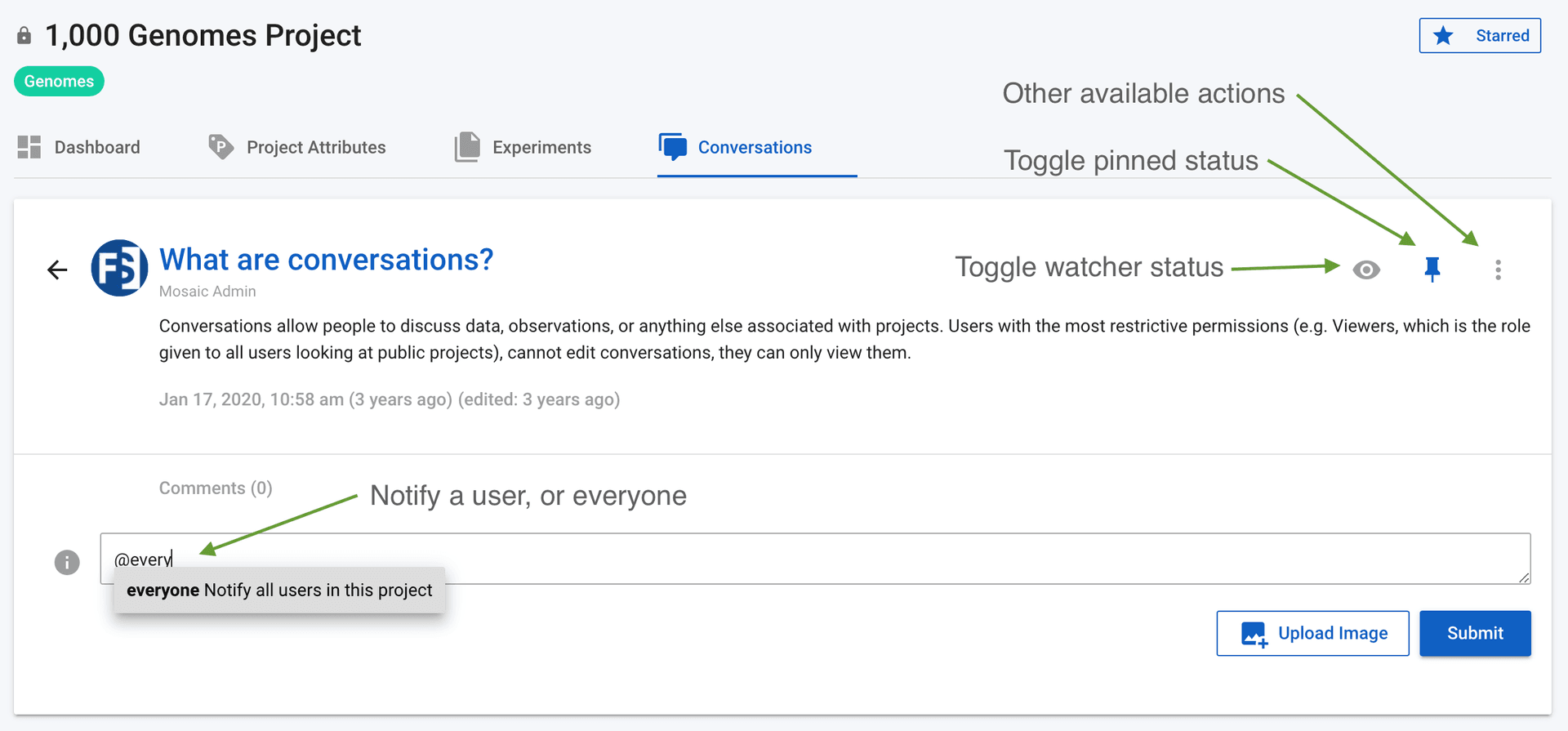
Everyone who is specifically notified will receive a notification within Mosaic accessible in the notifications accessible via the bell icon in the top menu bar. A red circle will appear on this icon if there are new notifications. Users will also receive an email pointing them to the project conversation that they were notified in.
Watcher status and receiving notifications for all conversation activity
The notification system allows people to receive notifications when they are specifically addressed in a comment (or if @everyone is used). However, there are often times when we want to be notified of any activity in a conversation. For example, we might ask someone a specific question, and they will be notified. If they respond without specifically notifying us back, we will not receive a notification about the response. Watchers allow us to address this. You can toggle your watcher status from the Conversations tab, or from within a conversation (see the images above). If you are a Watcher on any conversation, you will receive notifications every time a comment is added. If you are receiving too many notifications, then this can be toggled off.
Pinning conversations
Important conversations can be placed on the project dashboard ensuring that they are prominently available to all users. The pin icon (see both screenshots above) can be used to toggle whether a conversation is pinned. If the icon is blue, the conversation is pinned and will appear on the dashboard. If it is grey, it is not.